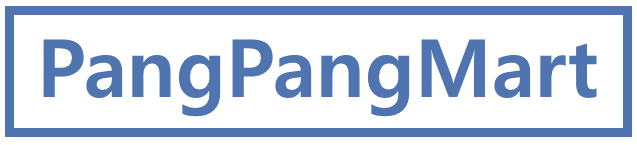**CentOS 8 Stream
1. 가상머신 2대에 각각 Tomcat9, Mysql 8.0 설치 진행
Linux : Tomcat9 설치 (tistory.com)
Linux : Tomcat9 설치
** CentOS 8 Stream **open JDK가 설치되어야함 Linux : open jdk11 설치 (tistory.com) Linux : open jdk11 설치 **Centos 8 stream 1. 패키지 설치 # yum install java-11-openjdk-devel.x86_64 2. 설치 확인 # java –version 3. 환경변수 설정
pangpangmart.tistory.com
MySQL 8.0 설치
** CentOS 8 Stream 1. mysql 다운로드 링크 확인 MySQL :: MySQL Community Edition MySQL :: MySQL Community Edition MySQL Community Edition MySQL Community Edition is the freely downloadable version of the world's most popular open source database. It
pangpangmart.tistory.com
테스트용 DB 및 테이블 생성
계정, 허용IP 등 설정


2. Mysql-connector 다운로드
MySQL :: Download MySQL Connector/J (Archived Versions)
MySQL :: Download MySQL Connector/J (Archived Versions)
Please note that these are old versions. New releases will have recent bug fixes and features! To download the latest release of MySQL Connector/J, please visit MySQL Downloads. MySQL open source software is provided under the GPL License.
downloads.mysql.com
mysql 버전 및 Platform Independent로 선택하여 tar 다운로드 링크 복사

톰캣 서버에서 패키지 다운로드
# wget https://downloads.mysql.com/archives/get/p/3/file/mysql-connector-java-8.0.26.tar.gz
압축해제
# tar zxvf mysql-connector-java-8.0.26.tar.gz
압축 해제한 폴더안의 mysql-connector-java-8.0.26.jar 파일을 톰캣폴더의 lib로 이동
# cp -a /home/azure/mysql-connector-java-8.0.26/mysql-connector-java-8.0.26.jar /home/azure/apache-tomcat-9.0.82/lib
# cp -a /home/azure/mysql-connector-java-8.0.26/mysql-connector-java-8.0.26.jar /usr/lib/jvm/java-11-openjdk-1.0.18.0.9-0.3.ea.el8.x86_64/lib
3. 톰캣 설정
# vi /home/azure/apache-tomcat-9.0.82/conf/context.xml
context 안에 아래 내용 입력
<Resource name="jdbc/DB이름"
auth="Container"
type="javax.sql.DataSource"
username="root"
password="password"
driverClassName="cohttp://m.mysql.jdbc.Driver"
url="jdbc:mysql://[DB서버IP]:3306/DB이름"
maxActive="15"
maxIdle="3"/>
# vi /home/azure/apache-tomcat-9.0.82/conf/web.xml
web-app 안에 아래 내용 입력
<resource-ref>
<res-ref-name>jdbc/[DB이름]</res-ref-name>
<res-type>javax.sql.DataSource</res-type>
<res-auth>Container</res-auth>
</resource-ref>
4. 테스트용 jsp 작성
index.jsp 편집
# vi /home/azure/apache-tomcat-9.0.82/webapps/ROOT/index.jsp
<%@ page import = "java.sql.*" %>
<%
try{
Class.forName("cohttp://m.mysql.jdbc.Driver");
String url = "jdbc:mysql://10.0.0.5:3306/tomcat";
Connection conn = DriverManager.getConnection(url, "root", "[DB비밀번호]");
out.println("Tomcat9-Mysql8.0");
PreparedStatement ps=(PreparedStatement)conn.prepareStatement("SELECT * from test1");
ResultSet rs=ps.executeQuery();
while(rs.next()){
String number=rs.getString("name");
out.println(number);
}
}
catch(Exception e){
out.print(e.toString());
}
%>
페이지 확인

'Computer Base > Web&Was' 카테고리의 다른 글
| Apache HTTP -> HTTPS 리다이렉트 (2) | 2023.11.21 |
|---|---|
| Tomcat9 Redis Session Cluster 구성 (0) | 2023.10.10 |
| Apache HTTP가속기 Varnish cache 설치하기 (0) | 2023.08.23 |
| Apache mod_ssl SSL인증서 (0) | 2023.08.22 |
| Apache mod_evasive DDOS 차단 (0) | 2023.08.21 |